
"Google Analytics helped us optimize our art marketplace, resulting in 400% year-over-year revenue growth for our art business.” – Mariam Naficy, Founder and CEO, Minted
Well, without analyzing the data it is really difficult to determine what concerns your search engine optimization (SEO) strategies are having. In the most recent research survey, 64% of marketers say they are actively investing in SEO strategies. So, just doing SEO is not enough, analyzing the data to improve and optimize your website for search engines is also important.
61% of marketers say generating website traffic and converting them to sales leads is their most crucial marketing challenge. So, Google Analytics is one of the significant tools that Google provides to help digital marketers understand what their website visitors are doing on their site, what content is working out well for them and how to know how the traffic acquisitions are happening.
In this ultimate beginner's guide about Google Analytics, you are going to learn everything you need to know to set up and run Google Analytics and most importantly what reports to focus on when you just getting started with Google Analytics because there are so many features and report available out there. These reports will help you optimize your website and also optimize your content and traffic campaigns.
Why Google Analytics? and How Can it Help in SEO Strategy?
Google Analytics is a free service that gives business owners and marketers insight into who visits your website and how they interact with your website. You can get the data like
How many visitors are there for my website?
How do my visitors find my website?
Does my website engage my visitors?
What sources send traffic to my website?
What marketing strategies is working well to drive the most traffic to my website?
Which pages on my website are the most attractive to the audience?
Am I converting my website visitors into leads or customers? and How many?
What is the persona (online buying journey) of converting visitors?
How can I improve my website to get more traffic and conversions?
What content on my website do my visitors like the most?
All of this information is vital in deciding how effective is your SEO strategies are and you can focus on planning your marketing activities to your intended audiences.
How to set up a Google Analytics Campaign in 5 Simple Steps.

Create a Google Analytics account
Set up your account and property
Install your GA tracking code on your website
Set up your goals in your GA account
Link your Google Ads and Google Search Console accounts
Well, now you know why Google Analytics is really important for SEO, and how to set it up, let’s talk about five reports that Google Analytics offers.
Google Analytics Reports:
Real-Time
Audience
Acquisition
Behavior
Conversions
Real-Time
Have you published a new blog post and need to determine what percentage of people are reading it? The real-time report offers you real-time data about visitors on your site and what they're doing.
To access data in real-time, click on “Real-Time” within the left sidebar of your Google Analytics dashboard. Most of the time when you log in to the analytics dashboard you will be shown real-time data report at first instance.
In most cases, real-time shows actions that have occurred on your site within the last five minutes. a couple of real-time reports will allow you to look at data within the last half-hour.

Let’s check out the various real-time reports.
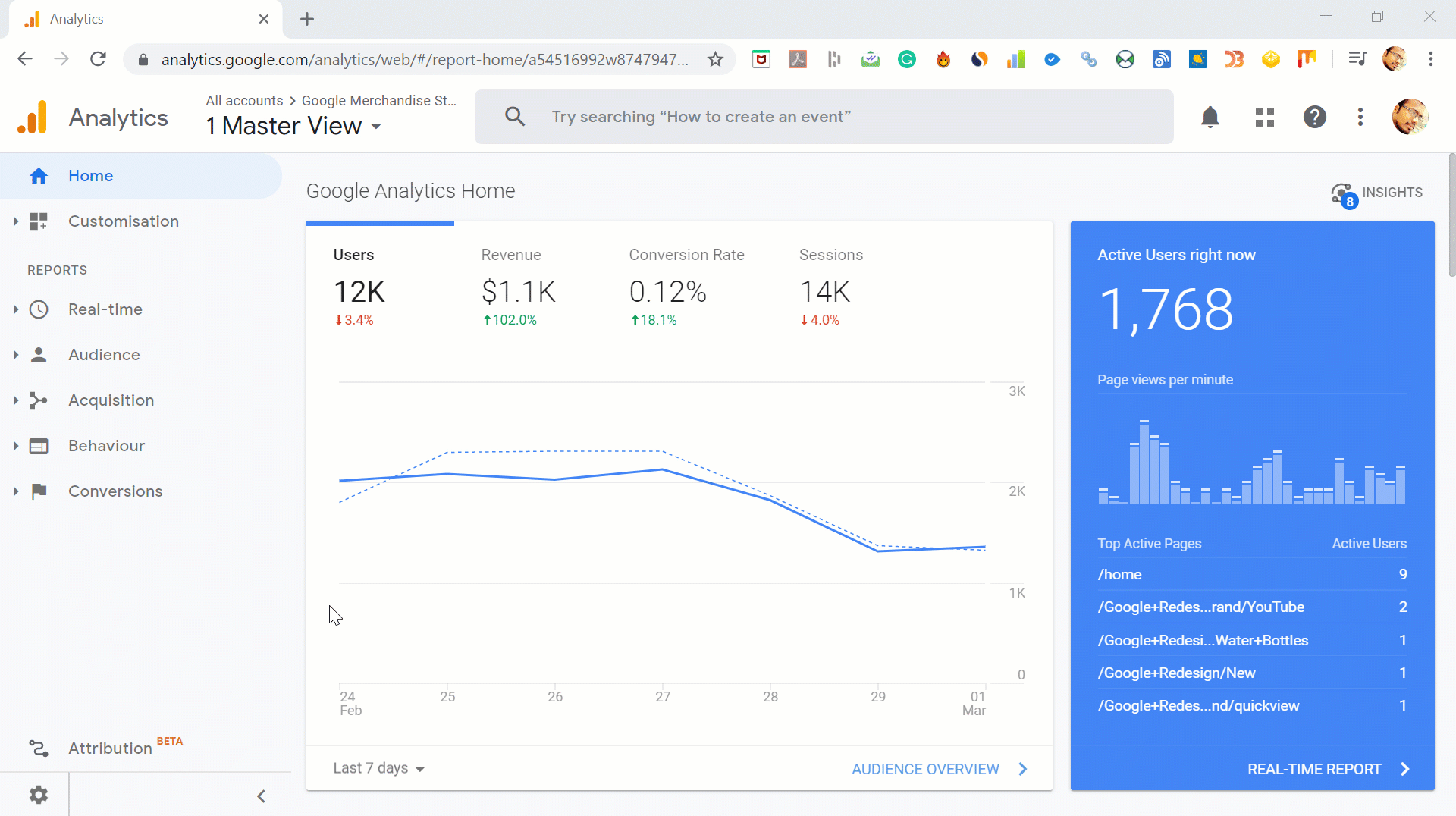
Real-Time --> Locations
If the viewers are from a different zone or a different country or maybe speak a different language than you?
In this real-time report, you'll see where your current users are located from which country/which city/what language/, what page they're on, and the way long they have been there on a particular webpage or a particular website as a whole.

Real-Time --> Traffic Sources
Traffic source report tells you the sources from which users found your site. Whether the user typed your URL directly? or has come from Facebook or Twitter or any other social media platform? or has come from a backlink that has your redirected to your page? or has come from a search engine result.
This report is often extremely useful in tracking how much traffic a recent social media post is generating or see how your backlinks or link submissions are performing.

Real-Time --> Content
This report provides insight into which page on your website are the users landing and the time they are spending on that particular page.
You can see the page title, URL, and also the percent of active users on a selected page. Using this report you can easily know what content pieces are been most liked by your website users and you can optimize your content accordingly.

Real-Time --> Events
In real-time events report, we can trace customizable actions users are taking on your site.
These actions include filing a form, start a chat conversation, downloading an ebook or watching a video on the website, etc. You can go ahead and set any action on your webpage as an event, it's up to you what actions you want to track from your webpages.
Also, when it comes to reporting you can further drill down the data by viewing “Events (Last 30 min)” to know the events that had happened within the past half an hour or click an occasion category to know the activity specific to any category.

Real-Time --> Conversions
Well, End of the day, every marketer or business owner what to know how well the marketing strategy is giving them the results in terms of conversions. This report gives you that data in real-time about the user conversions. View the goals and understand which goal has given you the best conversion and also know what percentage users completed that goal in real-time or within the last half an hour.

Audience
Audience report groups users together based on set parameters.
Want to understand the number of users on your website for a particular period? Or what number of users came to your website from a particular country or a particular source? or Want to know the number of users from a particular gender or a particular age group.
All this information is often seen here in the audience report.
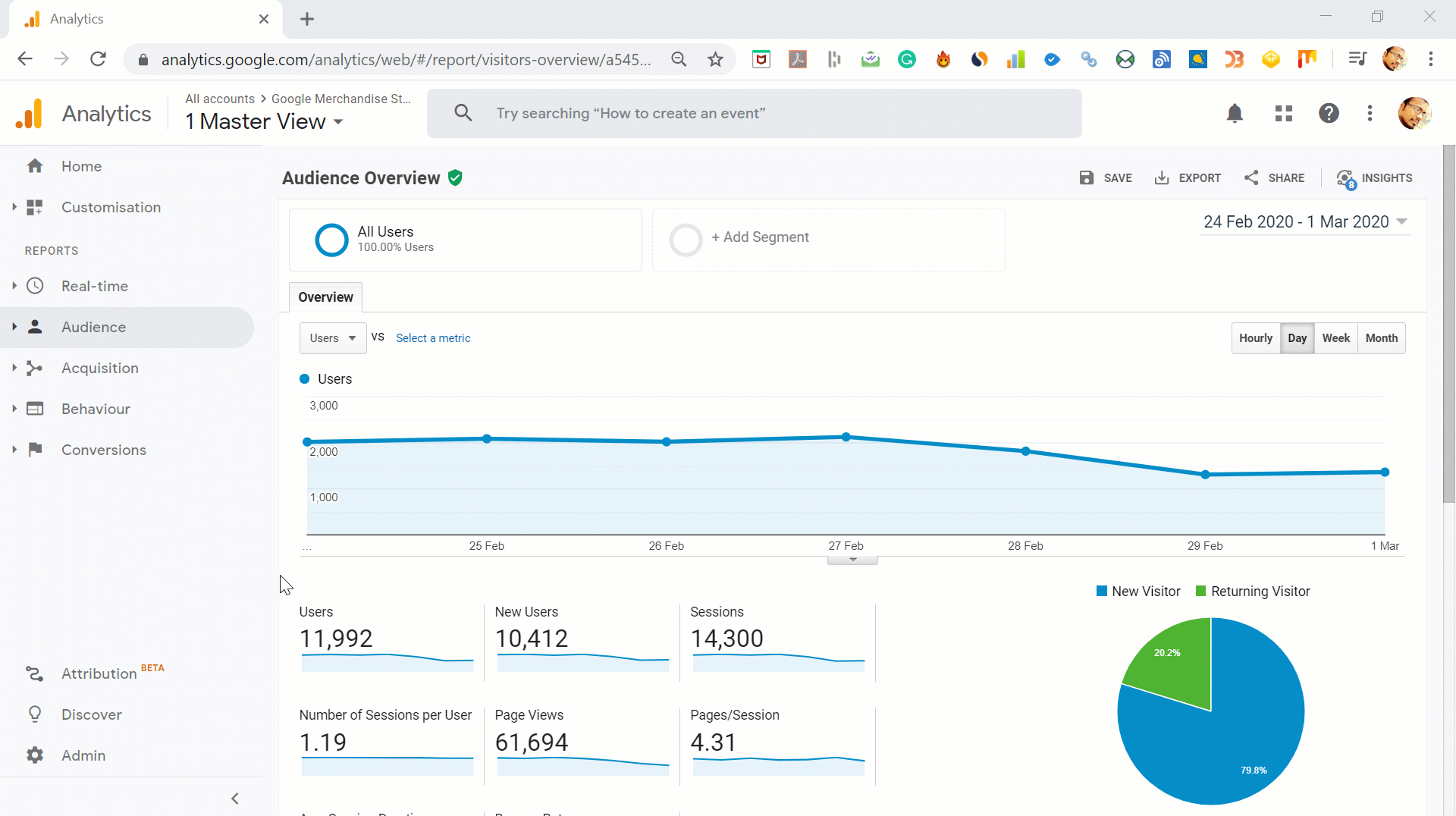
You can fuse this info to segment the audience and then strategize to target your audience accordingly.
You need to understand two crucial features:
You have to define the audiences and segment them on different parameters you would like to target.
Google recently launched a new Audience report feature that will allow you to look at how your audiences are responding to re-marketing campaigns.
Audience --> Active Users
This section of the audience report allows you to track users who have visited your site Today, Yesterday, Last Week, Last Month, Last 7 days or Last 30 days and apart from this you can also set a custom dates to see the actual traffic to your website for any given period.

This information helps you measure audience interest, For example, if you've got a high number of active users Today but see a drastic decrease in the Last 7 days, Last 30 days, or custom dates this might indicate a disconnect with your audience.
Audience --> Lifetime Value
A lot of time marketers or business owners have a doubt in their minds about the leads they acquire from different mediums (an email marketing campaign or social media campaign or PPC ad campaign). Mainly it's all about how long the acquired leads are being retained.
The Lifetime Value report calculates the long-term value of users acquired through a spread of methods including social, direct, organic, and referrals.

You can also drill down the data by sorting each acquired audience and see average goal completions, page views, revenue, and so on.
Audience --> Cohort Analysis
A cohort may be a group of users segmented by a shared characteristic, for instance, users acquired on a selected day or from a selected medium or through a particular keyword search query.
This report allows you to research a spread of knowledge about cohorts. For example, you'll define a cohort of the day you launched a new product/service. You'll then view data about users who have responded to your launched product/service like where they live, if they used a tablet or mobile or desktop, if they made a sale, and so on.

Audience --> Audiences
This report analyzes the behavior of specific users, instead of providing a broad overview of user behavior, the way you are doing within the cohort analysis, for instance.
How are you able to use this data?
Aggregated data is necessary if, for instance, you would like to know how users in London responds to a recent initiative.

User-specific data provides insight into what led a selected user to do a larger than average purchase or what actions a user took before leaving their cart. For each user, view different data like average session duration, bounce rate, revenue, and goal conversion rate.
Audience --> Demographics
This section allows you to look at detailed information about the age and gender of your users. For example, you'll see the typical session time of girls between the ages of 25-34 during a selected period. Also, you can use this information to raised tailor content, ads, and other marketing efforts for that particular segment.

You can also create segments based on various categories and create a re-marketing audience list.
Audience --> Interests
Want to focus on users who love technology? Or who love french cuisine? This section of Google Analytics makes it possible.
To get started, you'll have to enable re-marketing and advertising reporting features.
Once enabled, you'll view data on users based on:
Affinity categories: Broad lifestyle categories, like “Food and Dining Enthusiasts” or “Value Shoppers.”
In-Market Segments: Product-related interests like “Travel/Hotel Accommodations” or “Baby & Children’s Products.”
Other Categories: More specific categories like “Hair Care” or “Pets/Dogs.”
This information is especially useful for re-marketing campaigns.

Audience --> Geo
The Geo report provides information about the country, city, and language of your users. You can use this information to better inform new initiatives or search for new opportunities.

Audience --> Behavior
This report can assist you to determine if new users are revisiting your website to engage with your content.
View data in three sub-categories:
New vs Returning
Frequency and Recency
Frequency and Engagement
You can leverage this data to report whether, for instance, a new buyer’s guide is encouraging users to return, indicating they're moving through the buying cycle.

Audience --> Technology
This report allows you to learn more about how users are viewing your website, including which browser and OS they use and what network service they are using for internet connection.

Audience --> Mobile
This report allows you to look at whether users view your site with a tablet, desktop, or mobile device, also as what specific devices, like an Apple iPhone or iPad, Samsung mobiles, or Samsung Tab. You can use this information to work out if their site is optimized for each specific device the users are using and make changes accordingly.
This is especially important because Google had moved to mobile-first indexing.

Audience --> Cross-Device
This session provides you the ability to track the users across devices, allowing insight into how people visit your website across mobile phones, tablets, and desktops. Using this you get a better idea of how all unrelated engagement, sessions, and communications are connected.
You can look into the data like
Device Overlap
Device Path
Channels
Acquisition Device

Audience --> Custom
This area of Google Analytics allows you to better define and compare user segments. For example, compare the bounce rate of mobile users to those that make an action, or see what proportion of your organic traffic are new users.

Sort data by Custom Variables or User Defined Once.
This data allows you to look at extremely detailed, customizable information about how your audience interacts and engages with your website and website content.
Audience --> Benchmarking
This section allows you to match your data to aggregated data from others in your industry.
Compare yourself to the other players in your industry with the help of subcategories, like Channels, Location, and Devices. You can use this data to seek out for missed opportunities.

Audience --> Users Flow
This report gives a representation of how users flow is on your website and maybe sorted by user type. For example, you'll see where users from Delhi, India start and at which stage of the buyer's journey they are dropping off. This micro-data can show where specific users leave your site so you can make adjustments in your strategy accordingly.

Acquisition
The Acquisition Report provides detailed data on how your audience finds your website, in other words from which source or medium are they coming into your website. what they are doing once they get there, and if they completed specific actions, like filling out a form or downloading an ebook, etc.
Google also announced that Image Search reports will soon be added to the acquisition reports in Google Analytics.

Acquisition --> All Traffic
The All Traffic section shows which source or medium sends you the most traffic. You can then view data about the actions those users take, including Bounce Rate, Pages per Visit, Goal Completions, and more.
The data are often been drilled down into subcategories including Channels and Source/Medium, to make sure marketers or business owners understand which medium is giving the most ROI.
Also, you can use this information to assign a value (in dollars) to your organic traffic-generating keywords by comparing what proportion a keyword you rank for organically would cost during a Google Ads Campaign.

Acquisition --> Google Ads
If you're running campaigns in Google Ads, this data is significant to understanding how you're performing in paid search. Of course, you can get most of the details on Google ads dashboard but you can use analytics to get more micro-data to compare from and make strategies for further campaigns.

You need to link you Google Ads and Google Analytics accounts and then you will be able to view data about:
Campaigns
Keywords
Search queries
The hour of the day
Final URLs
Acquisition --> Search Console
This report will be substantial if you would like to know how your site performs in organic search. It gives all the data starting from organic page ranks, impressions, clicks, click-through rates, etc.
You would need to connect your Google Search Console account with Google Analytics account. You can do this by reading through instructions given by Google Analytics Help.
Once connected to the analytics account, you’ll have access to a lot of data/microdata and the ability to sort data based on subcategories like Landing Pages, Countries, Devices, and Queries.

You can use this to prioritize your work.
For example, pick a piece of content on your webpage that ranks well but has a poor click-through rate. With a couple of tweaks, that content could drive plenty of traffic. this text gives some great samples of the way to use the info.
Acquisition --> Social
The Social tab shows how people are interacting and engaging with your content on social media.
This data can be viewed and sort by:
Network Referrals
Landing Pages
Conversions
Plugins
Users Flow

Use this info to spot platforms where your audience is already interacting with your content, measure how social is impacting site behavior, and more.
Acquisition --> Campaigns
The campaign report shows how paid campaigns are performing and the way they compare to other organic/social initiatives.
You can sort the data by:
All Campaigns
Paid Keywords
Organic Keywords
Cost Analysis

You can even compare metrics for non-Google campaigns if you upload the value data.
Behavior
The Behavior Reports provides data about the actions users have taken on your website, including using the website search, the website content, how speed pages to load, etc.
This information can help uncover areas where your site isn't performing as intended.

Behavior --> Behavior Flow
This report shows the way users take on your website. To use this report, you should set up and track events. For example, did people who read your in-depth post about baby moisturizer cream for winter and then made a purchase?

Behavior --> Site Content
Site Content offers in-depth data including if users were on mobile or desktop, if users made a purchase or not, if the users' traffic was organic or not, etc.
This data helps you identify if a selected webpage content is performing well or not.
If you’re a content writer or content creator, this Google Analytics report is a pot of gold. You can use this report back to discover what blog titles are performing the simplest.

To find the simplest performing titles, follow these steps:
Go to Google Analytics --> Behavior --> Site Content --> All Pages
Click Page Title as your Primary Dimension. You've got your top-performing page titles. You can then have a clear idea of which pages are working for you and what pages content should be still optimized.
Behavior --> Site Speed
The Site Speed report explains to you how quickly content loads and may be sorted by traffic source, for instance, if a webpage is loading faster on opera then chrome. You can also see what is the page load time in a specific country. Are you can only see the page load time of a specific page on your website.

Behavior --> Site Search
This report shows how site visitors use the search function on your site. With this information, you will get an opportunity to collect the key search terms that you need to be optimized for or find content gaps in your content, it's just like your content is not able to answer a particular query of a user on your website.

Behavior --> Events
Google Analytics defines an occasion as “user interacts with content which will be tracked independently from a website or a screen load.”
Events include filling up a form, subscribing to your newsletter, watching a video on your webpage, downloading a PDF, etc.
You can sort this report by:
Top events
Pages
Events flow

Behavior --> Publisher
The Publisher Report gives you details on the data of how your site is monetized, including impressions and clicks. To get this report you need to first connect your AdSense or Ad Exchange account to analytics. Then, you'll be able to view information on Publisher Pages and Publisher Referrers.

Behavior --> Experiments
The Experiments function allows you to test variations of your site – for instance does your new subscription popup convert better than your old one? But now its no longer supported in Google Analytics it had been migrated to Google Optimise.

Conversions
Google Analytics conversion report section is all about completed actions on your website or webpage.

Conversions --> Goals
Goals are actions done by users on your website you would like to track. This report gives clear information about user actions based on the goals you create. You can set both micro and macro goals to know what activities contributed to a large number of actions. For example, You can track a user reading an article or a blog that talks about a facial glow by using a facial cream on your website and have purchased new facial cream.
You will have to create a Goal first and then you'll view the info based on:
Goal URL
Reverse Goal Path
Funnel Visualization
Goal Flow
Smart Goals

Conversions --> Ecommerce
You need to connect your eCommerce store using a code snippet to your site to access this data. You can view the information based on, Product, Sales, Transaction, etc.
You can also further drill down your data based on shopping behavior, checkout behavior, product performance, sales performance, product list performance and further you can also view data based on your promotional activities like internal promotion, order coupon, product coupon, affiliate code.

Conversions --> Multi-Channel Funnels
There are numerous ways to communicate with your audience, it is always hard to understand which communication method is working. Using this report digs into how different channels feed into your funnel.
First, add the eCommerce snippet to your site. Then you'll track:
Once you connect your eCommerce store to analytics, you will be able to track
Assisted Conversions
Top Conversion Paths
Time lag
Path Length
Model Comparison
The Model Comparison Tool allows you to match how different models assign credit. For example, you can use multi-channel funnels - assisted conversions report to understand from which source/medium the conversions are happening.

To Conclude For any marketer or business owner, understanding and getting the most out of Google Analytics is essential. So, It is really important to understand Google Analytics because it can help you understand not just what is working but why Or why not in any given situation, all you need is to know how to leverage this data from Google Analytics.
Thank you for reading through, if you enjoy the article do like it, share it and subscribe to my blog for more updates on digital marketing.
If you have any queries or want to add some points which are not covered in the blog, please do comment below.
#digitalmarketing #analytics #googleanalytics #googleads #searchconsole #onlinemarketing #marketingdigital #growthhackers #digitalmarketingtips






